Pausing PM schedules
In Asset Essentials you can easily pause PM Schedules from producing work orders by using the Site Closure feature, or the PM Exclusion feature.
Using site closure to halt PM schedules
The Site Closure option is an easy way to halt PM work order generation while a site is closed for any circumstance. This option will only temporarily disable PM schedules for the selected site during the indicated date range.
- Click on the Admin menu icon and select Sites.
- Click on the Site that will be closing.
- Enter the dates the site will be closed using the From and To fields in the PM Exclusion Conditions section.
- Click the Save button. Any PM Schedule associated with this site will not produce work orders until the time period entered has passed.

Using PM exclusion conditions to halt PM schedules
Using PM Exclusion Conditions created at the account level or the site level will allow you to halt PM work order generation for a specific amount of time.
- Click on the Work Orders menu icon, then select PM/PdM.
- Select the appropriate PM from the list. *Note: Only "Time-Based" and "Time-Based with MR Override" PMs will allow PM Exclusion Conditions to be applied.
- Scroll down to the Exclusion Conditions section.
- To apply all active site level PM Exclusion Conditions, check the Apply site level exclusions box. A grid will display including all active PM Exclusion Conditions that will be applied to this PM. *Note: If the PM has multiple sites, then this option will be disabled.

- To apply specific PM Exclusion Conditions to the PM, check the Apply PM level exclusions box.
- Click the Select Exclusion Condition icon (
 ).
). - Check the box next to the PM Exclusion Condition(s) you would like to apply to this PM.
- Click Select at the top of the window.
- Click Save at the top of the page.
- Click OK in the confirmation window that appears to finalize your changes.
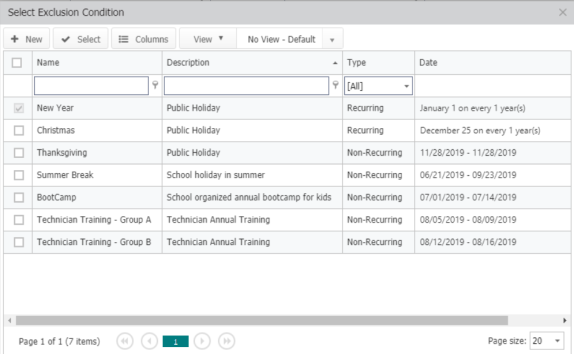
- Choose from the following two options in the To generate WO section:
- on next scheduled date (skip this cycle): The next PM work order generation will take place on the next scheduled cycle after the PM Exclusion Condition date has passed.
- on next work day: The next PM work order generation will take place on the next day, including weekends, that does not include any exclusions.
- Click Save at the top of the page.
